What is Laptop Battery Life?
For many of us, laptops are essential to our everyday lives. So whether you use your laptop for work, school, or leisure activities, it’s important to ensure that your battery is in good condition and lasts as long as possible. In this article, we’ll provide a few tips to help you improve your laptop’s battery life. From power-saving settings to choosing the right accessories, there are several ways to extend your laptop’s battery life.
Lower Screen Brightness
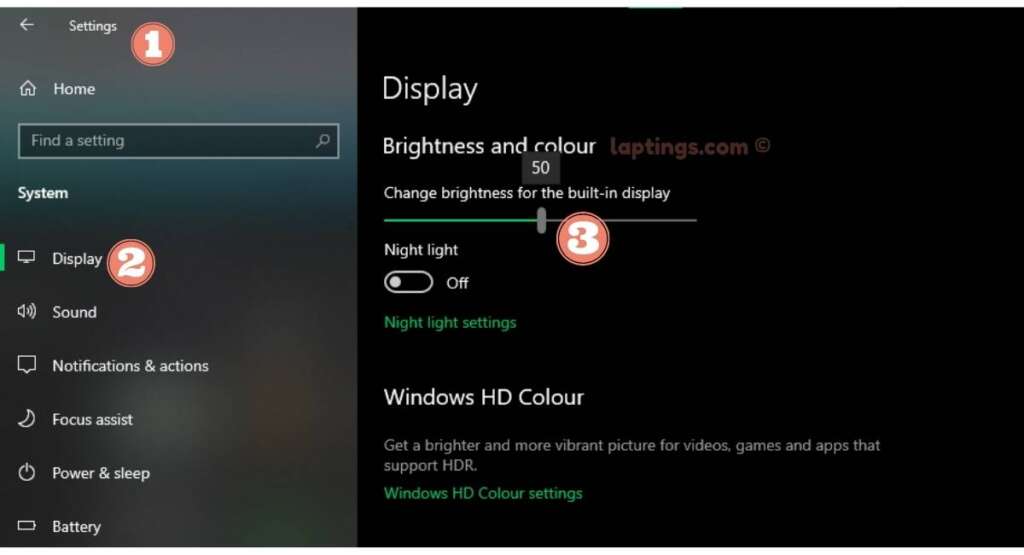
Lowering your laptop’s screen brightness is one of the most effective ways to extend its battery life. By reducing the amount of energy the display uses, you can significantly improve your laptop’s performance and boost its lifespan. In addition, reducing screen brightness may help protect your eyes from unnecessary strain since bright light from a laptop’s display can cause headaches, dry eyes, and even blurred vision if used for too long at high levels.
To reduce your laptop’s brightness, locate and adjust the brightness settings in the control panel or operating system settings. Try creating profiles with different levels of brightness that will be easier on your eyes in different environments—for example, dimmer settings indoors and brighter ones outdoors.
Disable Unused Devices
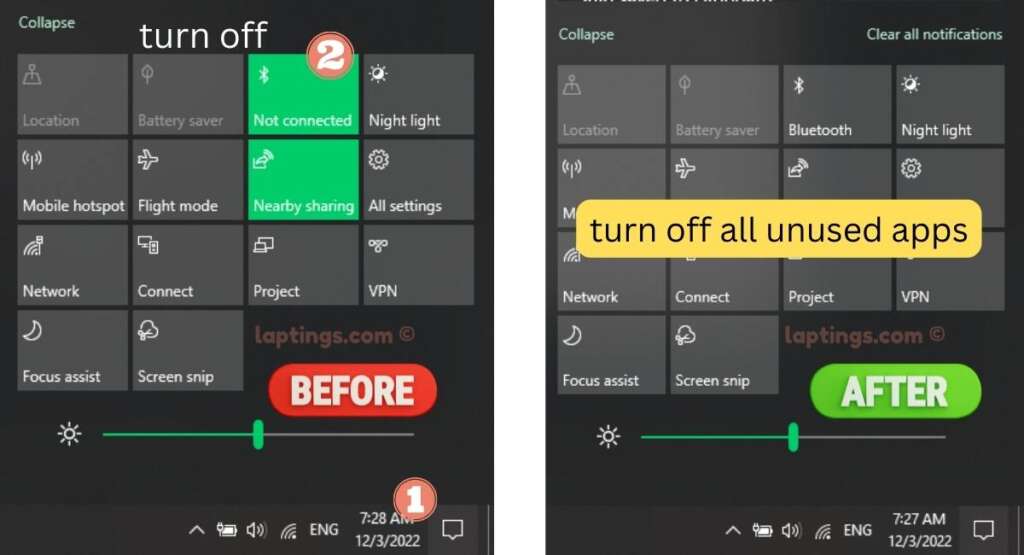
Disabling any unused devices is a great place to start. You can save valuable battery power by deactivating devices like Bluetooth and Wi-Fi when not in use. This simple step will help conserve energy that would otherwise be wasted and can add significant gains in overall laptop battery life.
In addition to turning off Bluetooth and Wi-Fi when not needed, other peripherals like external hard drives and USB memory sticks should also be disconnected whenever possible. These devices can easily draw power even when idle, so it’s important to remember to unplug them when they aren’t used. Taking the time to ensure that all unnecessary hardware is turned off or unplugged before using your laptop will greatly maximize its battery life.
Adjust Power Settings
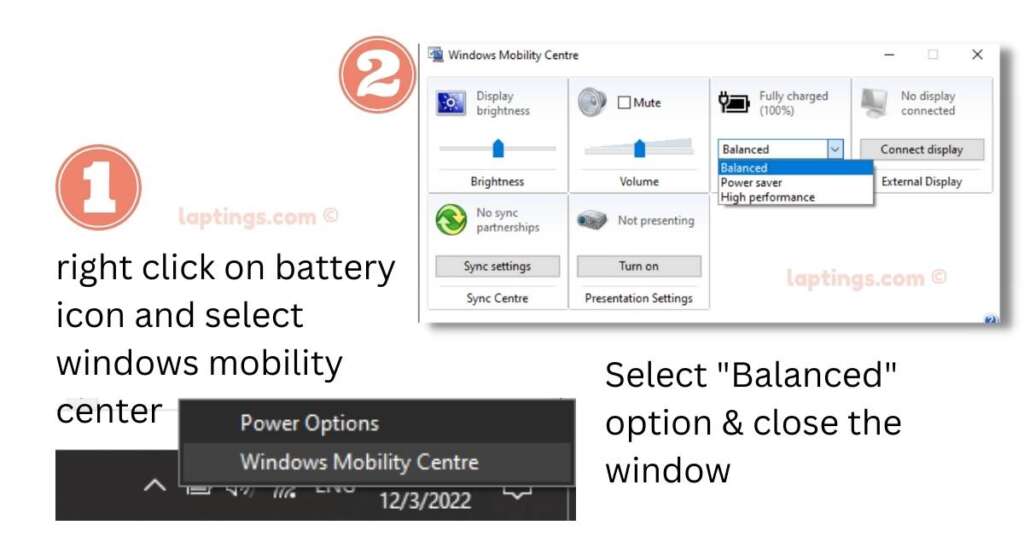
Adjusting the power settings is key for laptop users who need to make the most of their device’s battery life. Adjusting your laptop’s power settings can help you get more hours out of every charge and save you from having to plug in constantly.
To get started, open up the “Power Options” in your Control Panel or System Preferences, depending on whether you’re using a PC or Mac. Here, you can choose between pre-made power plans like “Balanced,” which strikes a good balance between performance and energy saving, or “High Performance,” which will give you maximum computing performance while draining the battery quickly. In addition, you can customize your plan by tweaking various settings like processor speed, display brightness, sleep mode timeouts, and other advanced options.
Keep System Updated
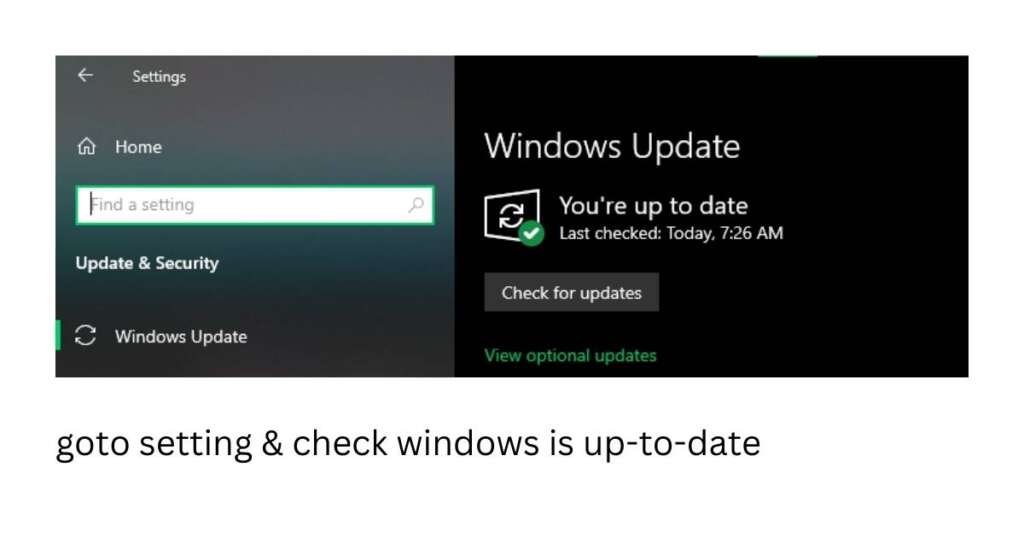
When it comes to laptop battery life, there are a variety of tips and tricks for keeping laptops running for longer periods. One of the most important things to do is make sure that the system is kept up-to-date. Keeping a laptop’s operating system and software updated can help reduce strain on the battery and improve performance overall. It also ensures that any new security patches and features are available, which can be essential for staying safe online.
The process of updating laptops is relatively simple; depending on their configuration, users may receive automatic updates or need to check for them manually. Regardless of how updates are made available, taking advantage of these upgrades keeps the system running smoothly while ensuring optimal performance from the battery.
Avoid Excessive Heat
Heat is one of the main enemies of laptop batteries, as it can significantly reduce their lifespan. In addition, excessive heat generated by laptops can cause battery cells to degrade and malfunction, leading to poor performance and potentially dangerous conditions. Therefore, avoiding excessive heat buildup is important to ensure your laptop battery’s safety and longevity.
Here are a few tips for avoiding excessive heat when using your laptop:
- Keep the laptop away from direct sunlight or other sources of intense heat.
- Make sure ventilation areas are clear and unobstructed.
- Adjust settings so that the fan runs more frequently.
- Set processor speed at an appropriate level.
- Use a cooling pad on top of the laptop.
- Avoid running many programs at once.
- Reduce the screen brightness when possible, and allow your computer time to cool off after prolonged use.
Use Battery Saver Mode
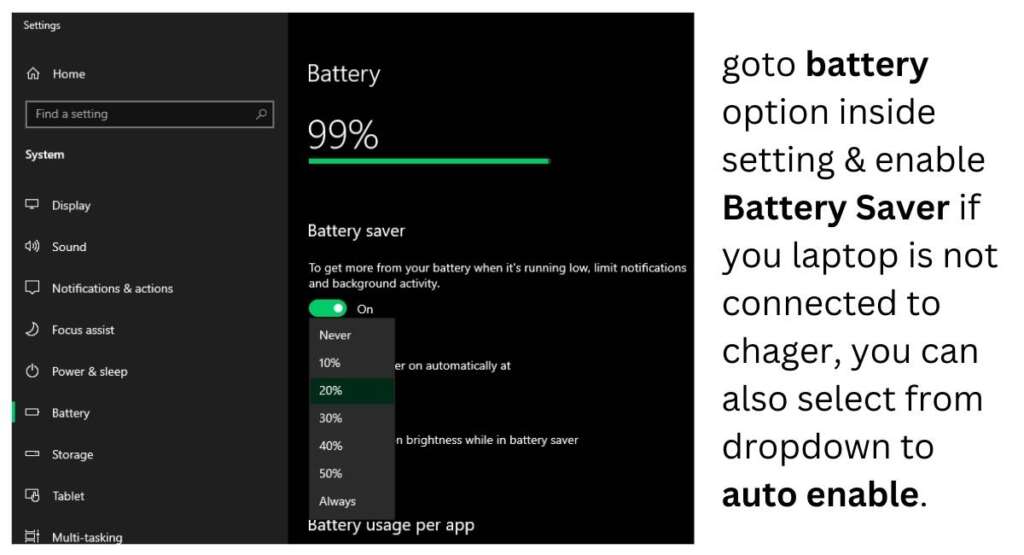
If your laptop battery drains quickly, it may be time to turn on battery-saver mode. Battery saver mode is an energy-saving setting found on most laptops and tablets. When activated, it helps to extend the life of your device’s battery by limiting background activities and disabling visual effects that require more power. You can use battery saver mode to get the most out of your laptop’s power supply by taking a few simple steps.
When enabled, battery saver mode disables certain features such as automatic screen brightness adjustment and hardware acceleration which are usually not necessary for basic functions like word processing or web browsing. It also prevents applications from running in the background, so they don’t constantly drain power when you’re not using them. Additionally, some devices allow you to customize their settings further to conserve even more energy.
Conclusion: Longer Battery Life
You can significantly improve laptop battery life with a few simple steps. First, users can get more out of their laptop’s battery by optimizing settings and reducing power consumption. Additionally, users should avoid running too many applications at once and keep software updated to reduce the strain on the battery. These tips will help extend laptop battery life for optimal performance.
Investing in a longer-lasting model is recommended for those looking for extra mileage from their laptop batteries. Many laptops come with extended runtimes or special features that use enhanced power management technology to increase overall efficiency. For those wanting to preserve their current battery’s performance for longer, it’s important to maintain good maintenance habits to ensure peak performance over the years.
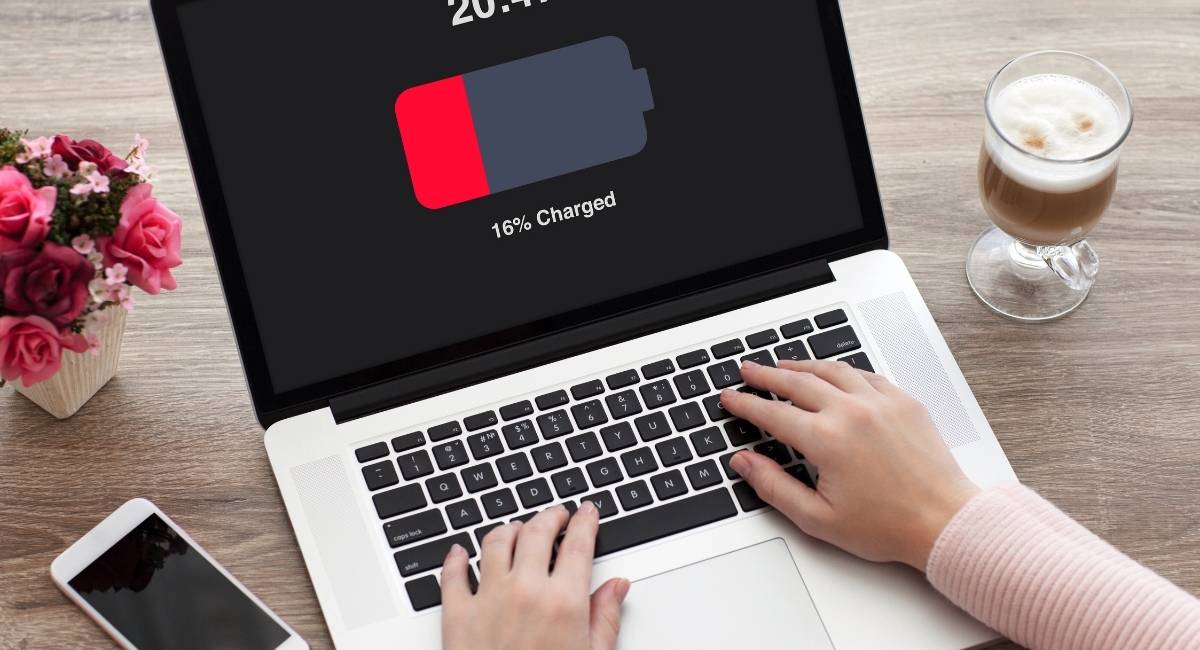



Thank you for writing this article. I appreciate the subject too.
I’d like to find out more? I’d love to find out more details.
The articles you write help me a lot and I like the topic
Thank you for your articles. They are very helpful to me. May I ask you a question?
Thank you for writing this post. I like the subject too.